Remote Exam Interface Guidance
On this page, you will find screenshots and descriptions of our exam interface.
Once the date for your exam is confirmed, you will receive the link and login details for the exam via email.
Start the exam by opening this link in one of the supported browsers. You will now enter the pre-exam view.
Pre-exam View
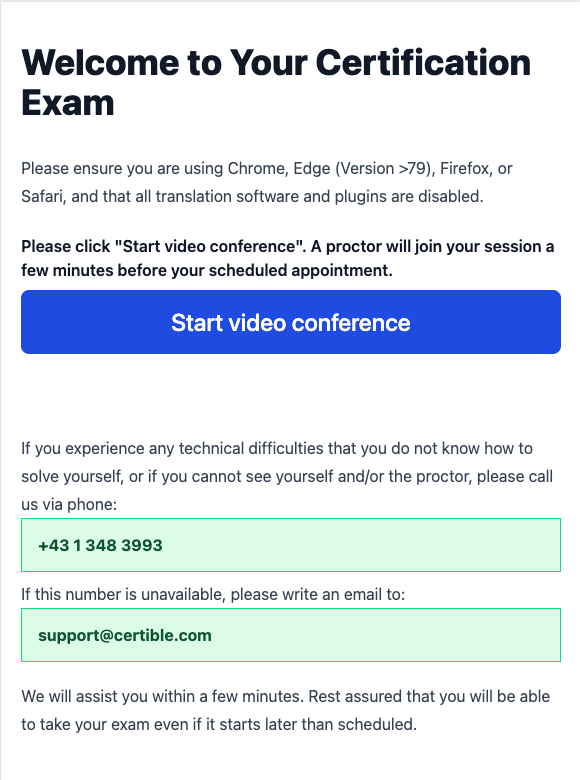
Now click the blue button to establish the video connection with our proctor. You must allow access to the camera and microphone. The exact appearance of this dialog box depends on the browser used.
If you have not used your camera and microphone with this browser before, you may also need to allow access through your operating system.
Preparation
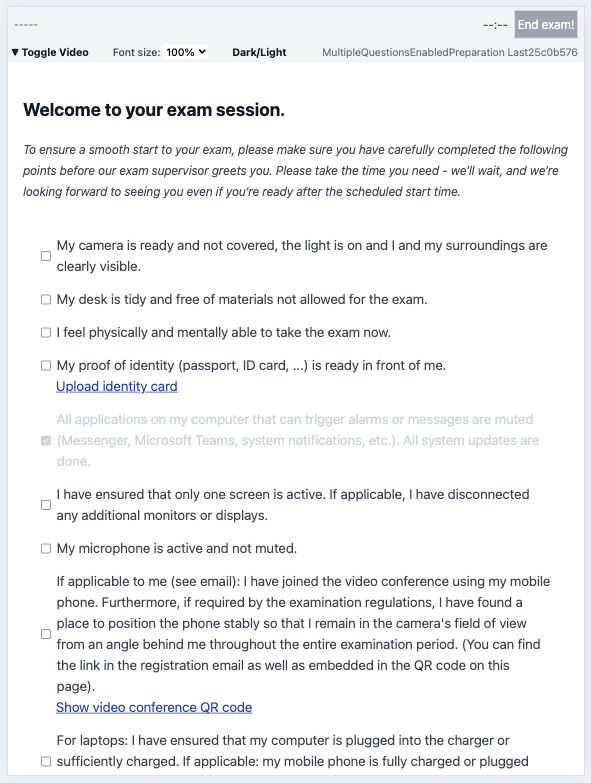
After logging in, you will be redirected to the preparation page. There, you can familiarize yourself with the exam environment and adjust any necessary settings. Once you’re ready, click Continue to be connected with a proctor who will guide you through the next steps.
Reception
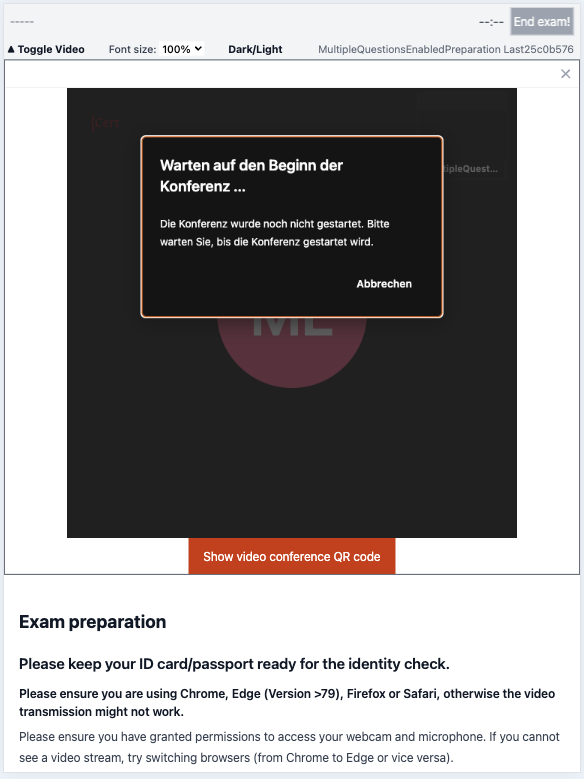
Once connected with the proctor, they will greet you, verify your official photo ID, and provide a brief overview of the exam guidelines.
Start Dialog
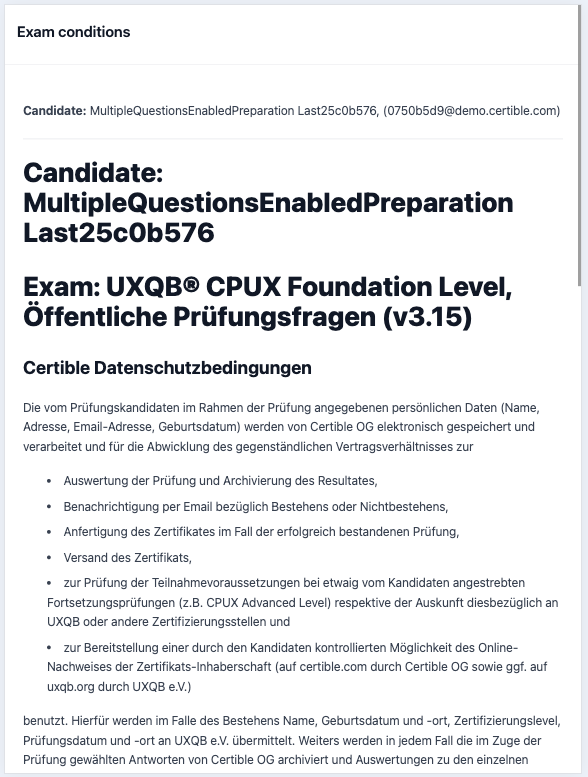
The proctor unlocks your exam. You now have time to review the exam rules and privacy policy (which you have already received via email). Please take your time — the timer has not started yet.
After agreeing to the terms, you can begin the exam whenever you’re ready.
Exam Interface
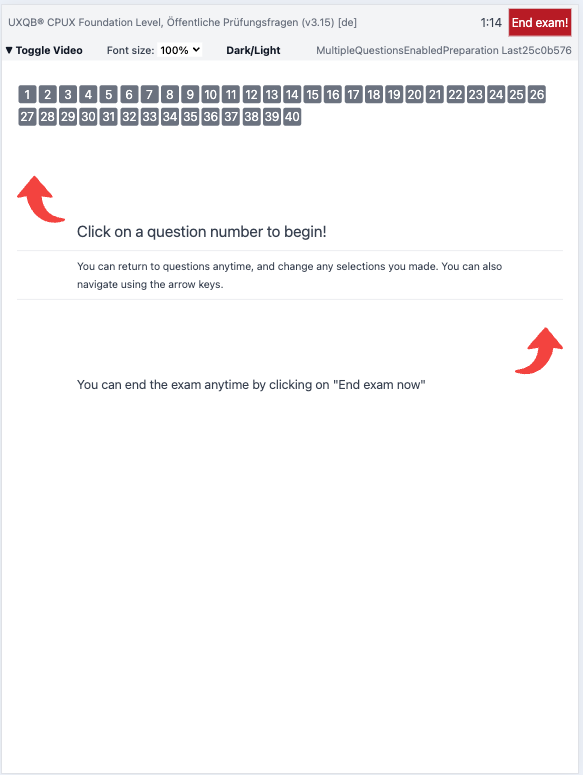
At the top of the page, you will see a numbered navigation bar. Clicking on a number will display the corresponding question. You can navigate freely between questions and answer them in any order you prefer.
Exam Questions and Flags
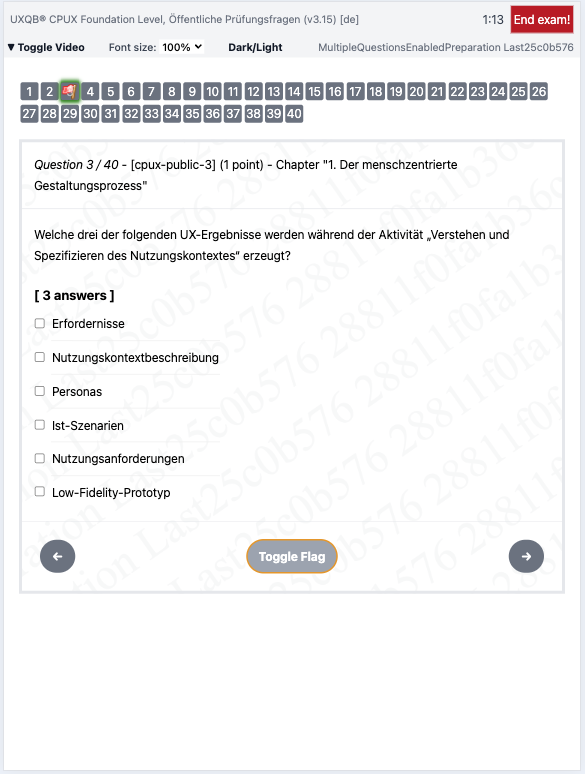
You can mark questions to review them later. Marked questions will appear in the bar above with an orange flag.
Exam Image
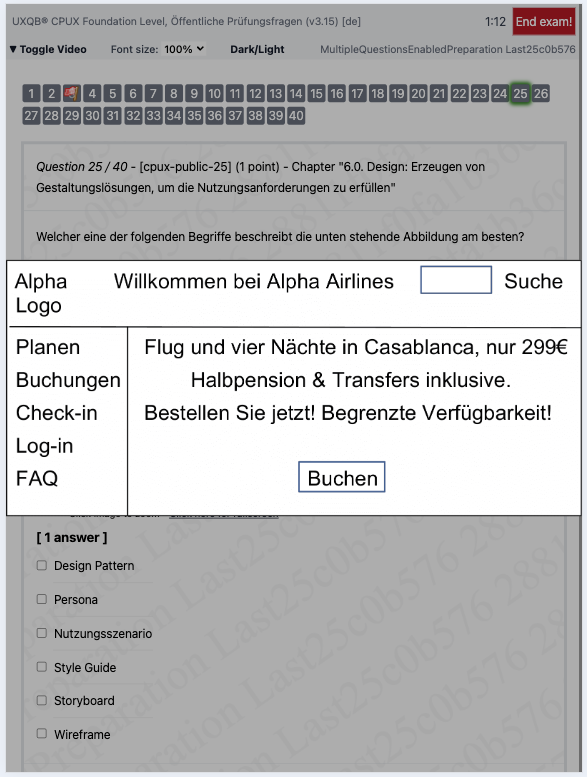
Some questions may contain images. You can view them in fullscreen by clicking on the link below it.

Exam Video
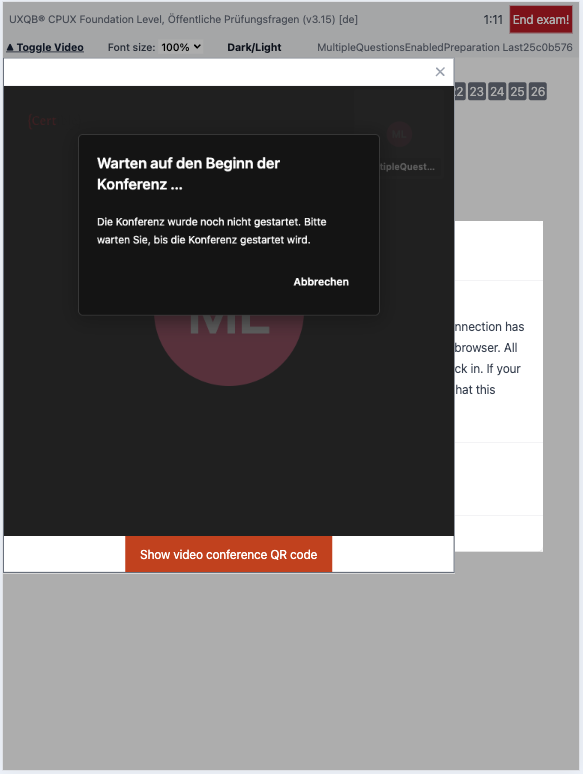
You can contact the proctor at any time, they can always hear you. To write to them or see them, you can click on the video icon.
Exam Locked
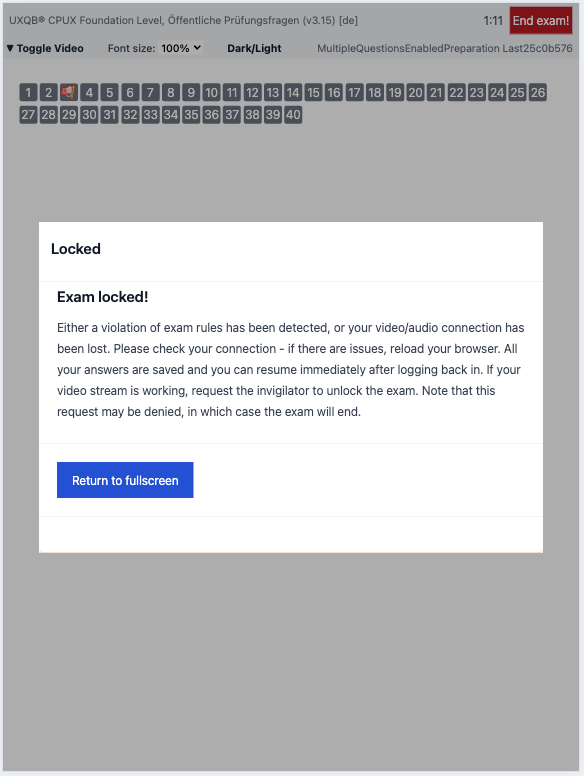
In some cases, the exam may become locked. If this happens, you won’t be able to continue. Please wait patiently for the proctor and follow any instructions they provide.
Exam End
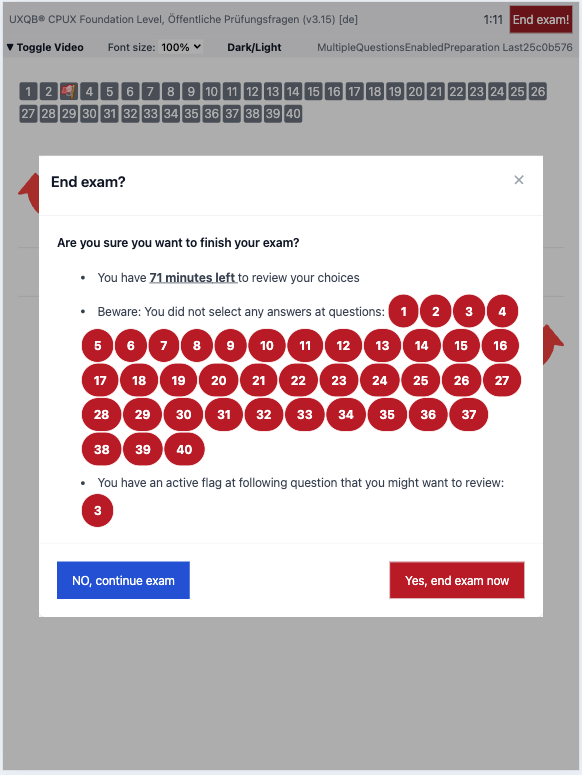
After you have answered all the questions, you can end the exam by clicking the End Exam button located in the top right corner of your screen. If the timer runs out, the exam will end automatically.