
Remote Exams: What to expect

The screenshots and descriptions on this page are intended to give an idea of what to expect from your online exam.
Exam Time
Once your exam appointment is set, you will receive a confirmation email containing a link and a username and password. Shortly before your exam is scheduled to start, join the session by opening the link in one of the compatible browsers and entering your credentials:
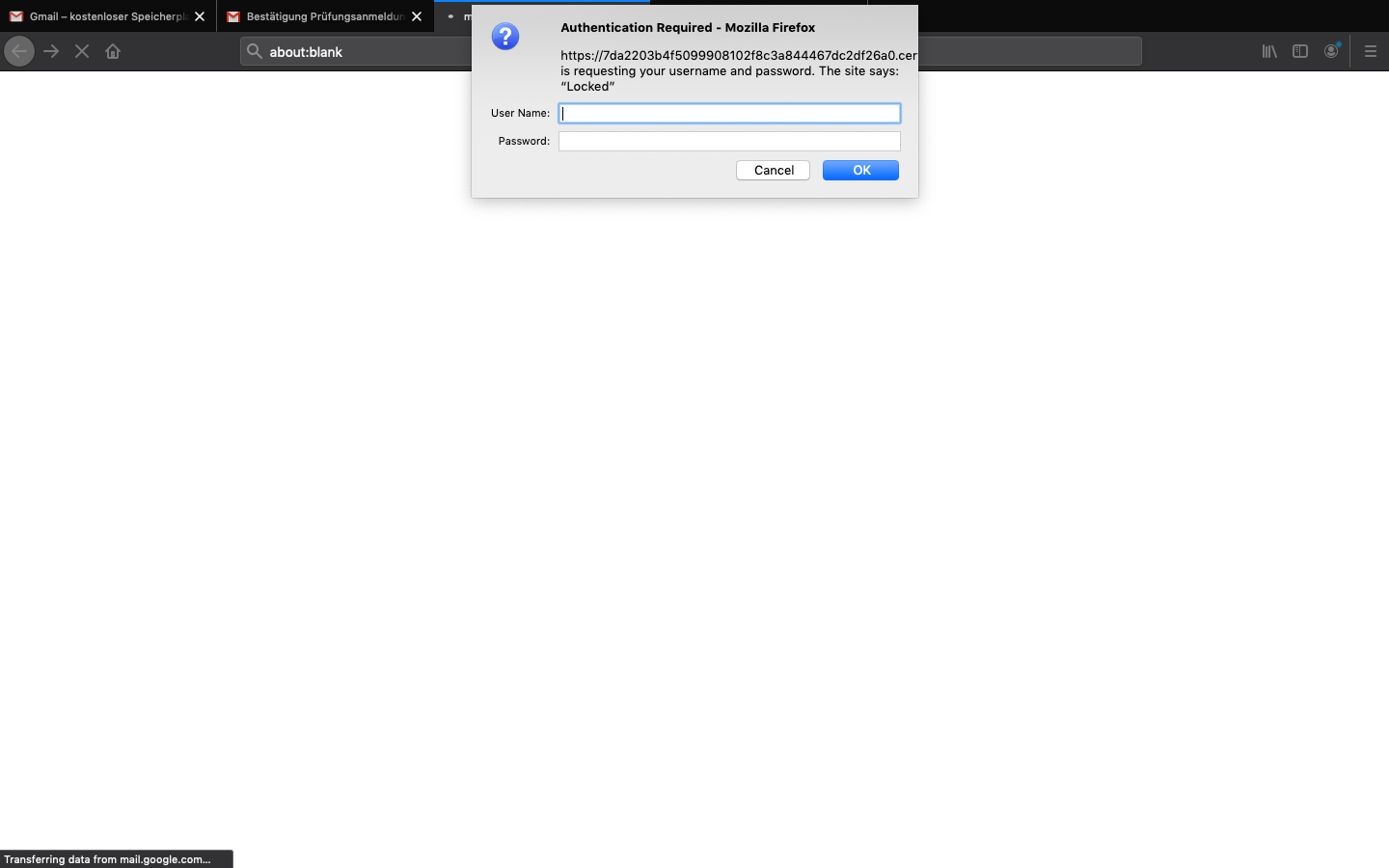
You will next be presented the following screen. When you’re ready, start the exam by clicking on the button:
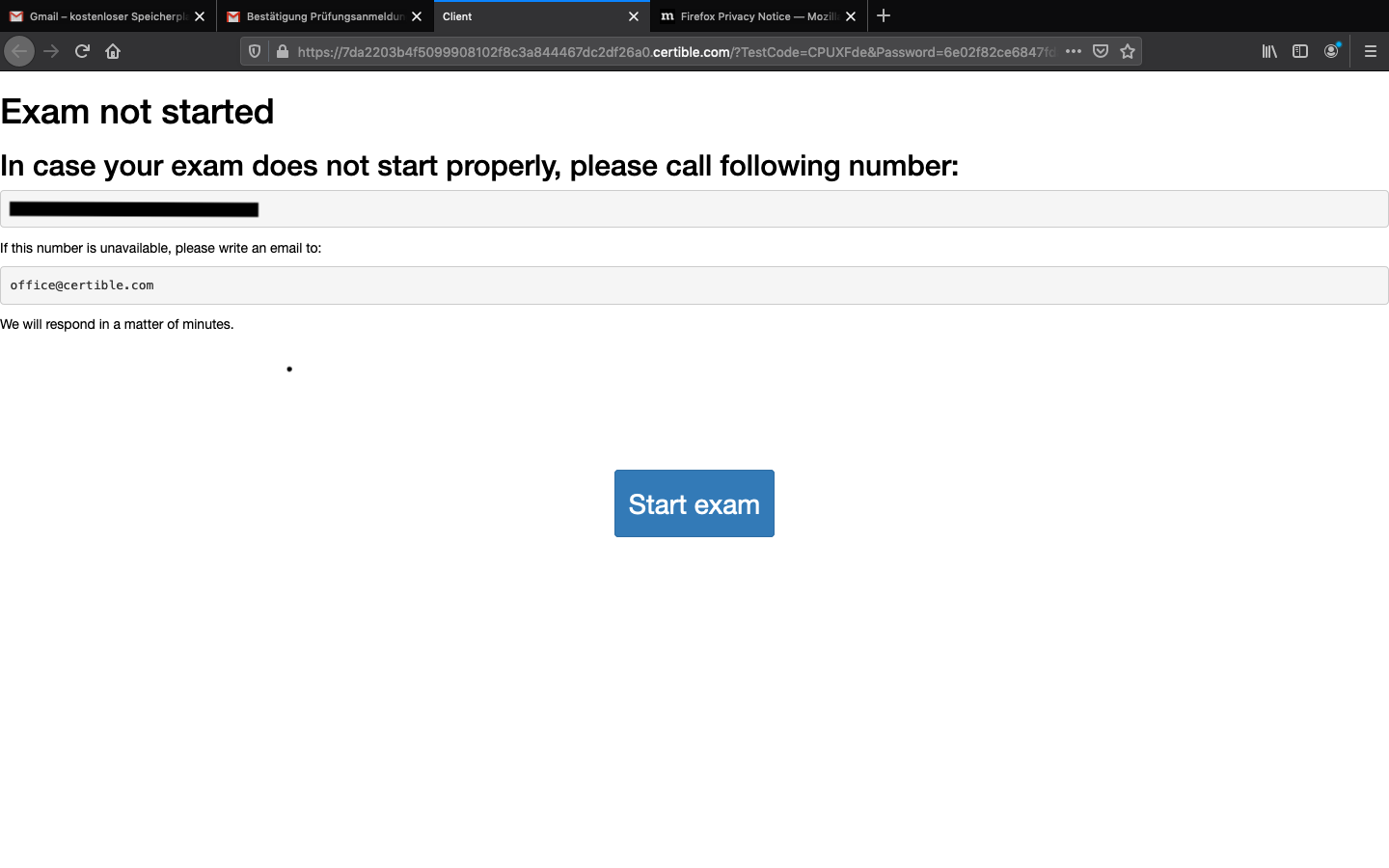
Once you are ready click Start Exam, then allow the exam access to your camera and microphone. The exact appearance of this prompt varies by browser.
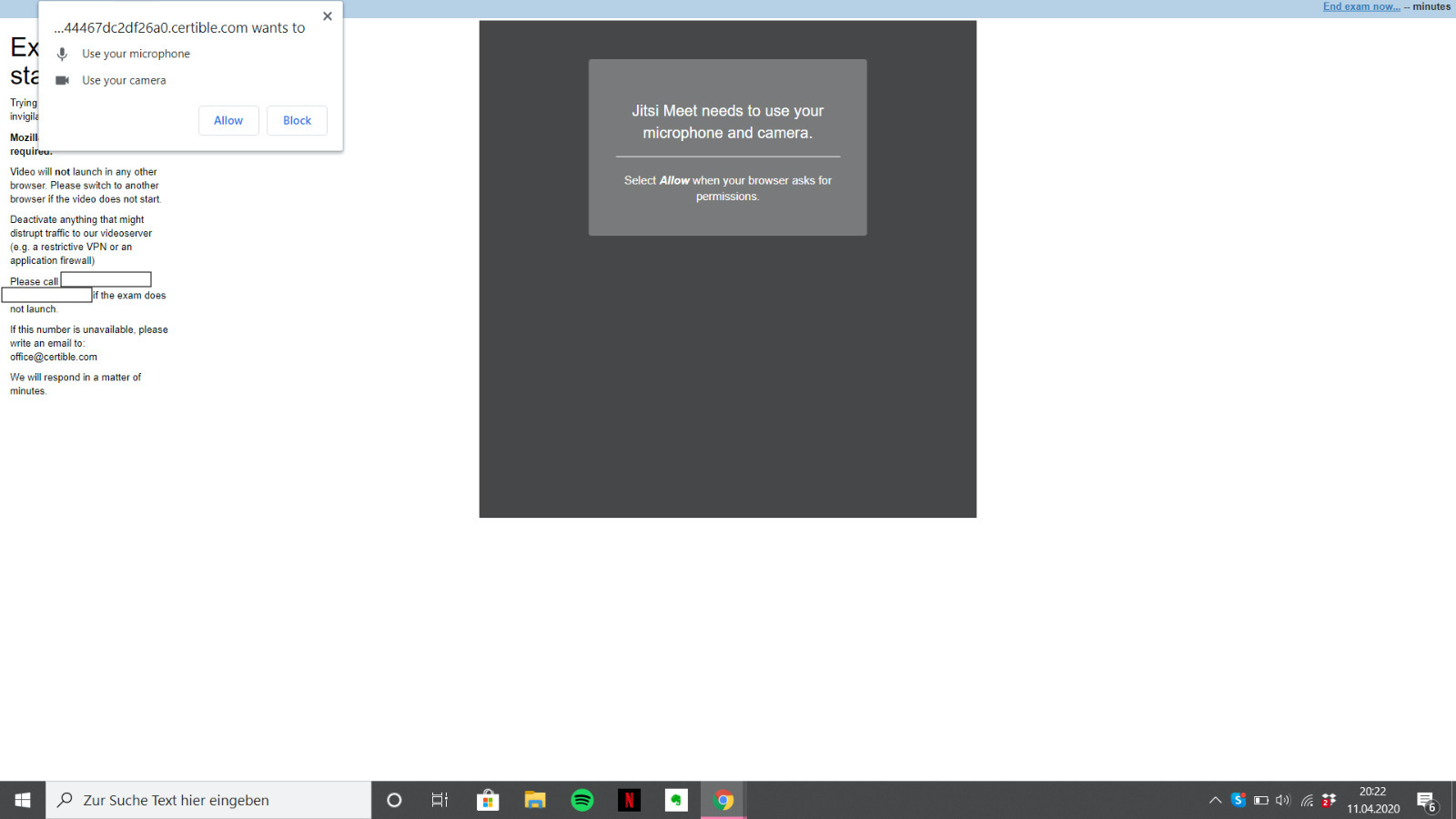
If it’s the first time using this browser your operating system may additionally prompt for permission.
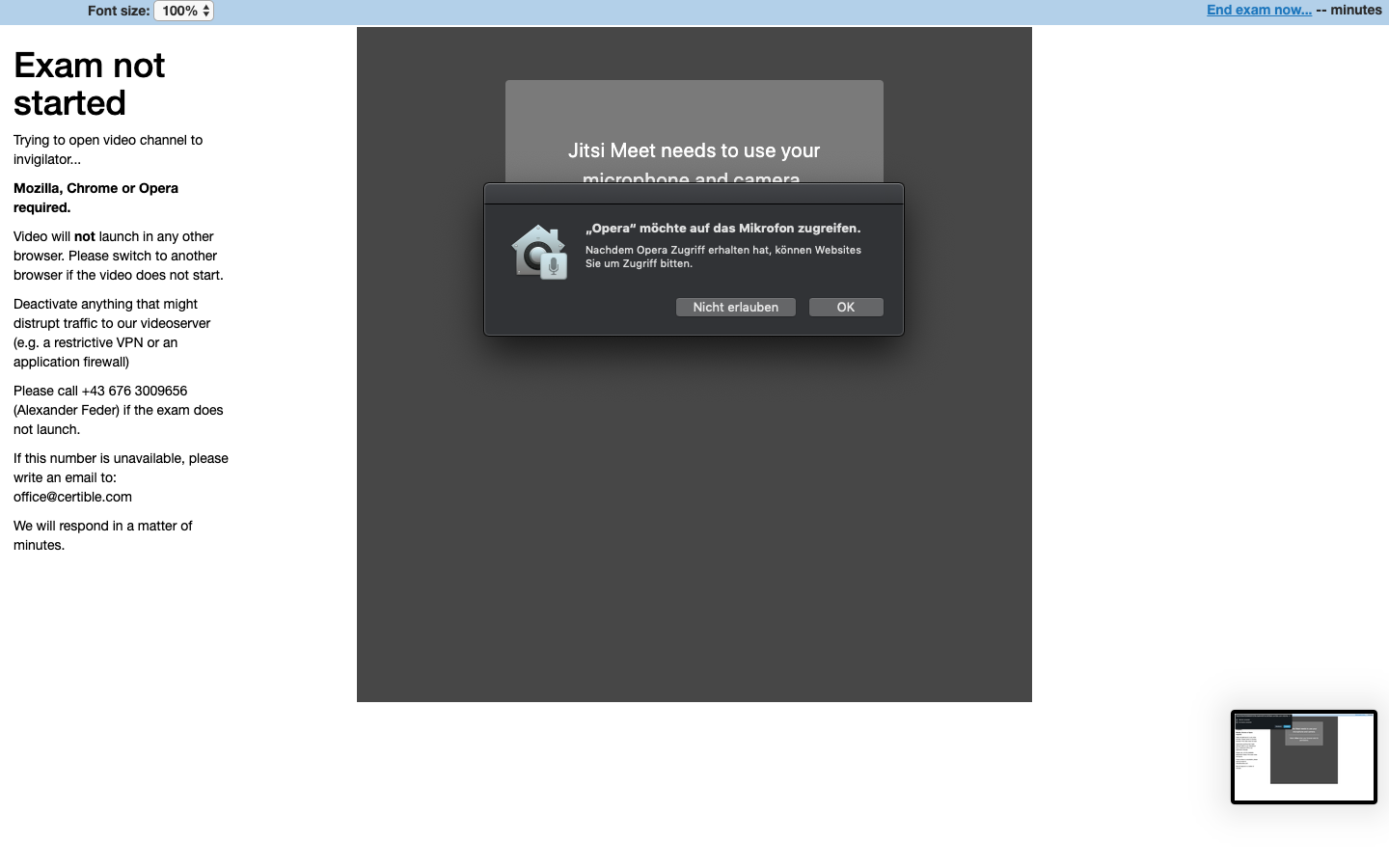
Once authenticated, wait for the invigilator to join and start the exam:
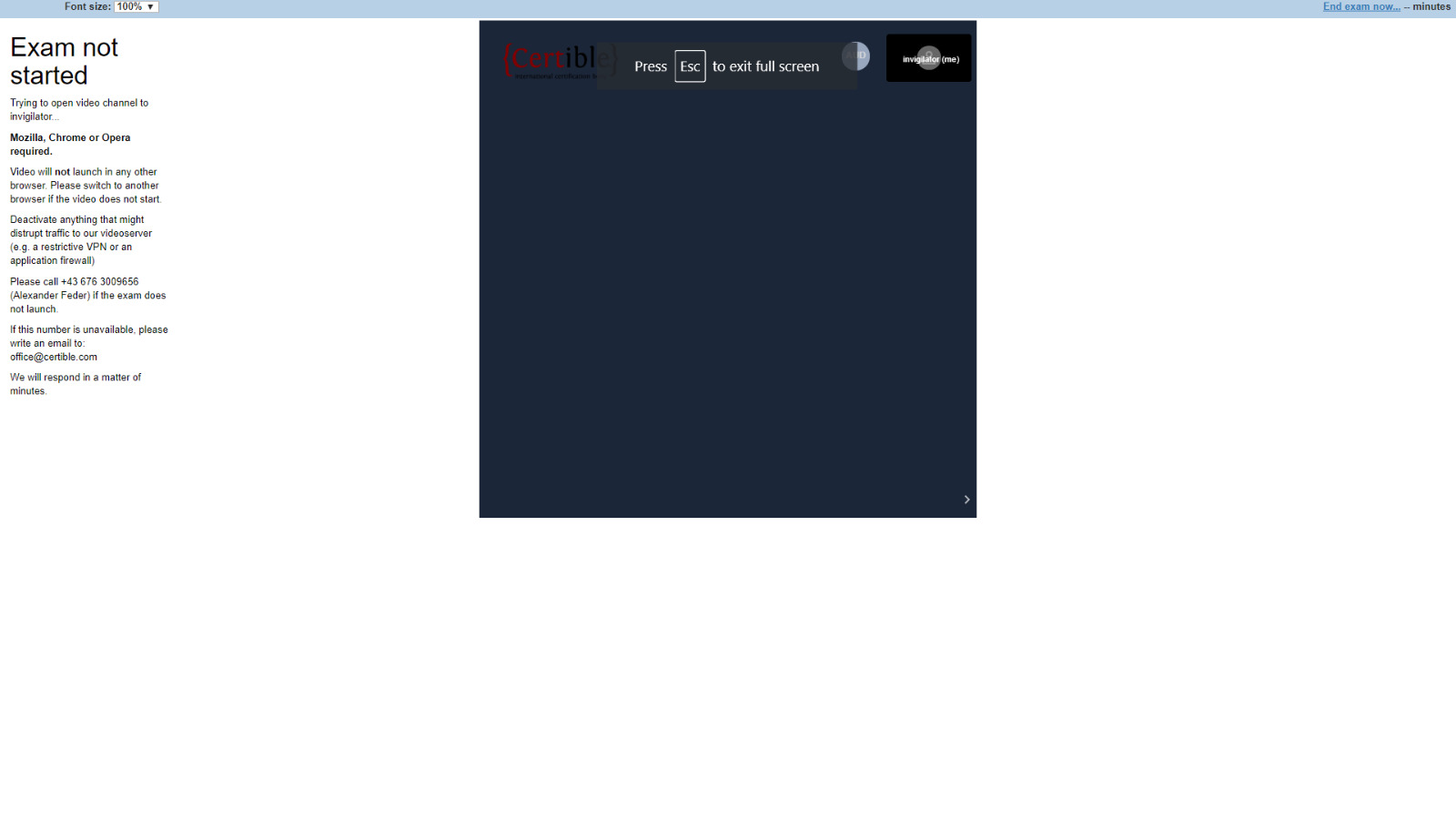
Before the exam can start we are obliged to check your identity. When prompted to do so by the invigilator, hold your valid, government issues photo-ID up to the camera so that they can read it. The name on your ID card must match the name of your exam registration.
Following ID verification the invigilator will enable the exam. The timer is not running yet, take your time to read and agree to the terms and conditions.
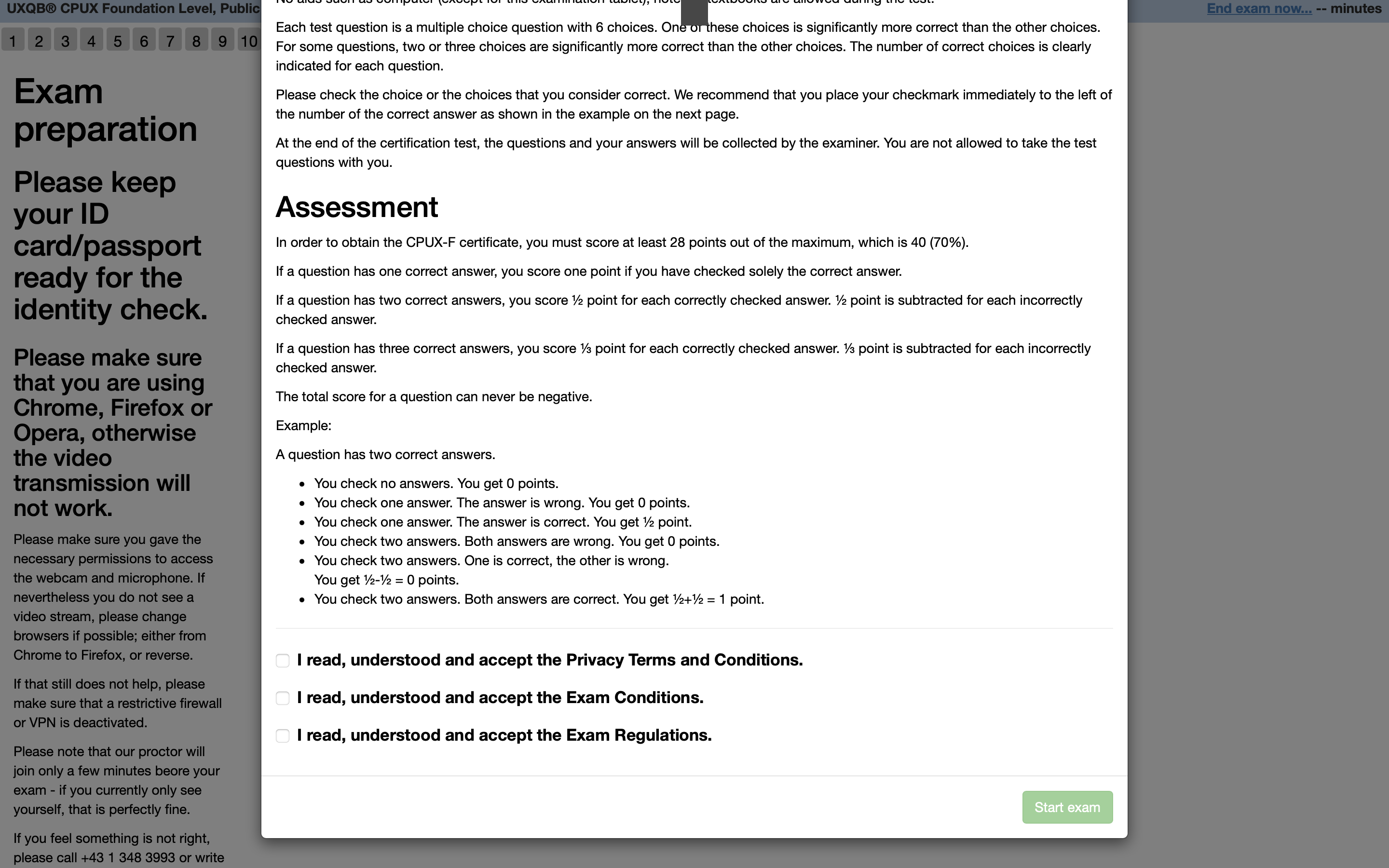
After accepting the exam regulations and data protection agreement, start the exam by clicking on the corresponding button. The timer is now running, the next page gives an overview of the exam questions.:
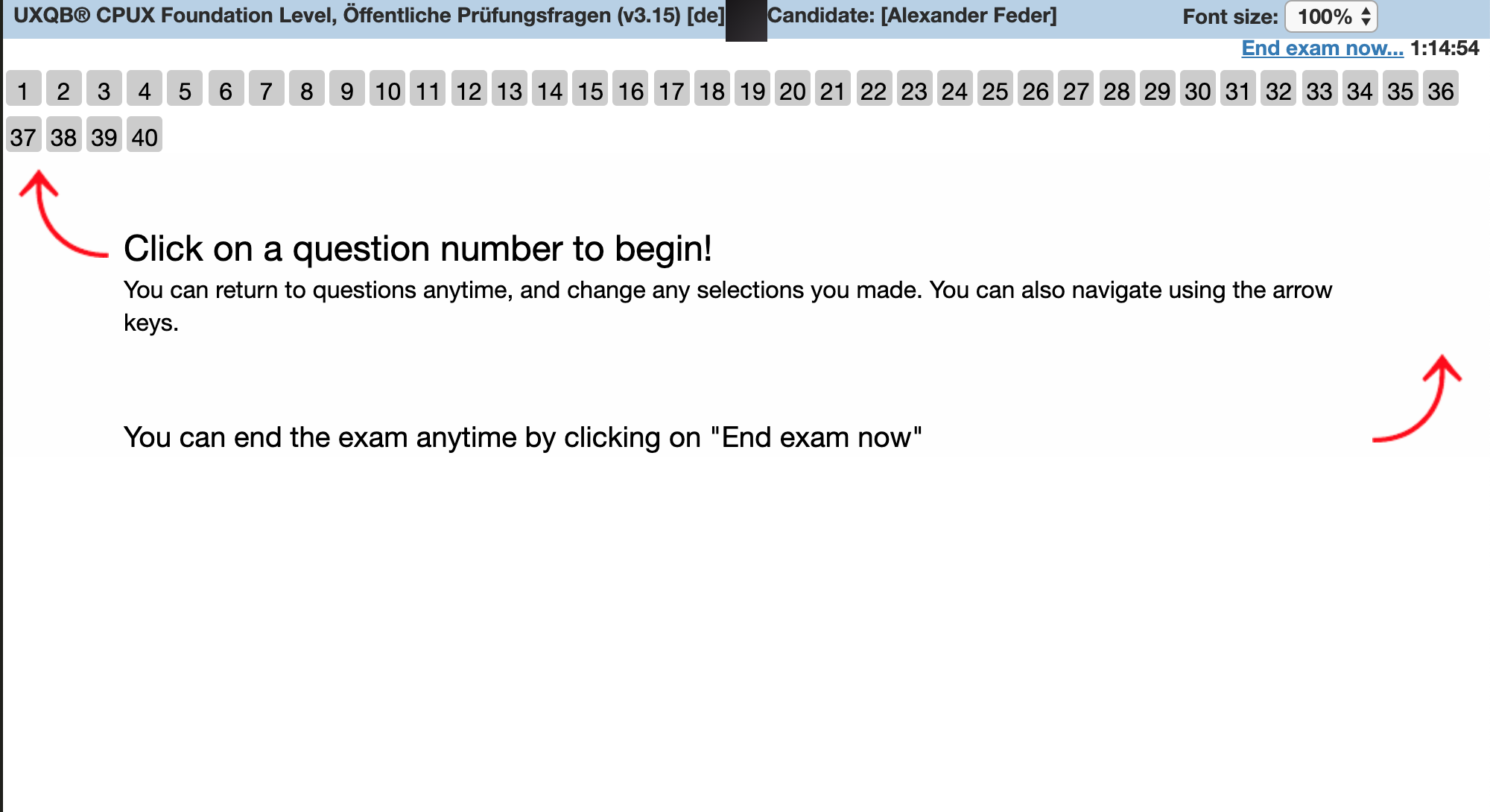
Open a question to read it and the possible answers. The number of correct answers is displayed at the top in [square brackets]
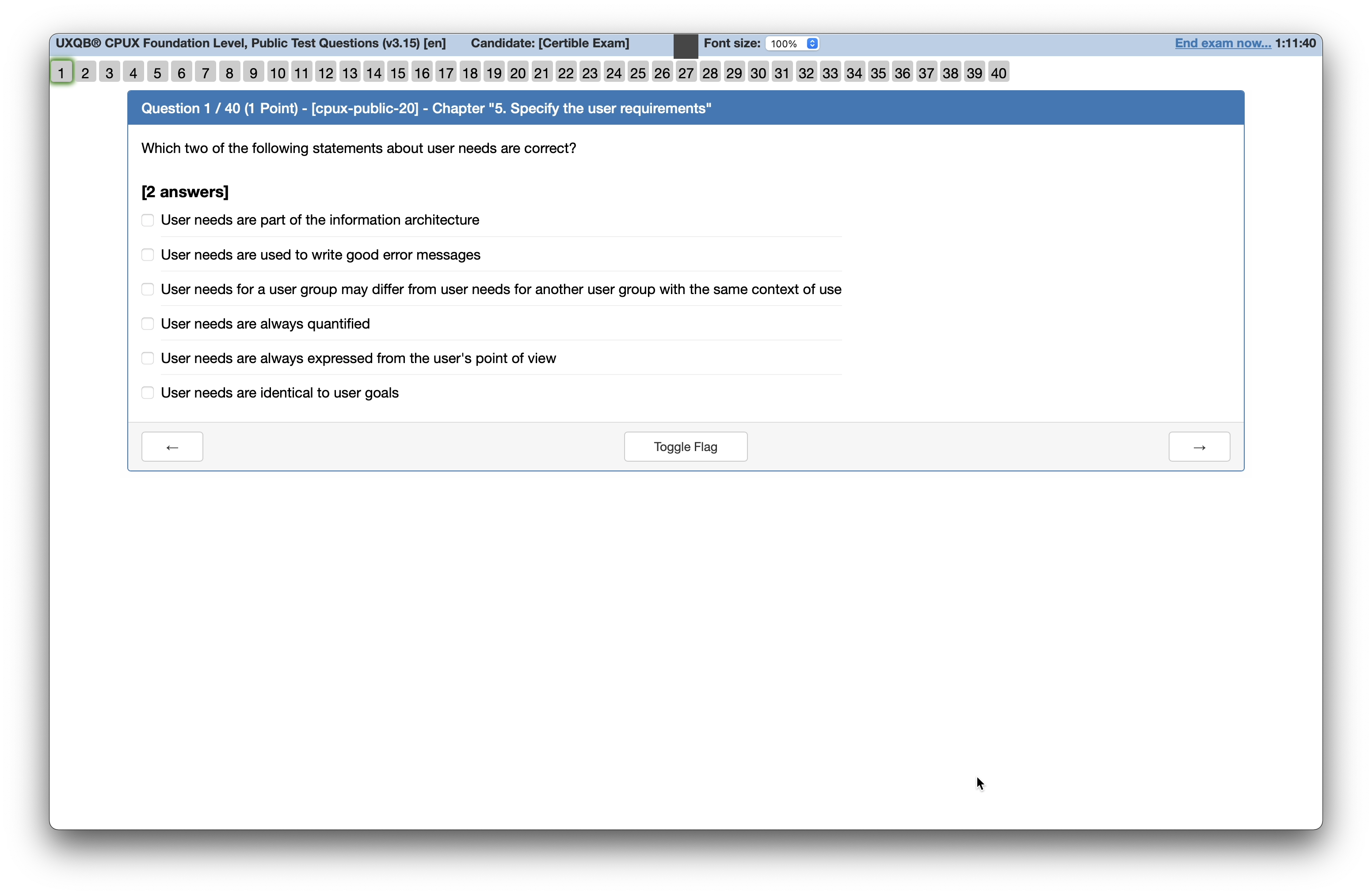
The font size of the exam can be adjusted for better legibility using the dropdown menu at the top-right of the screen:
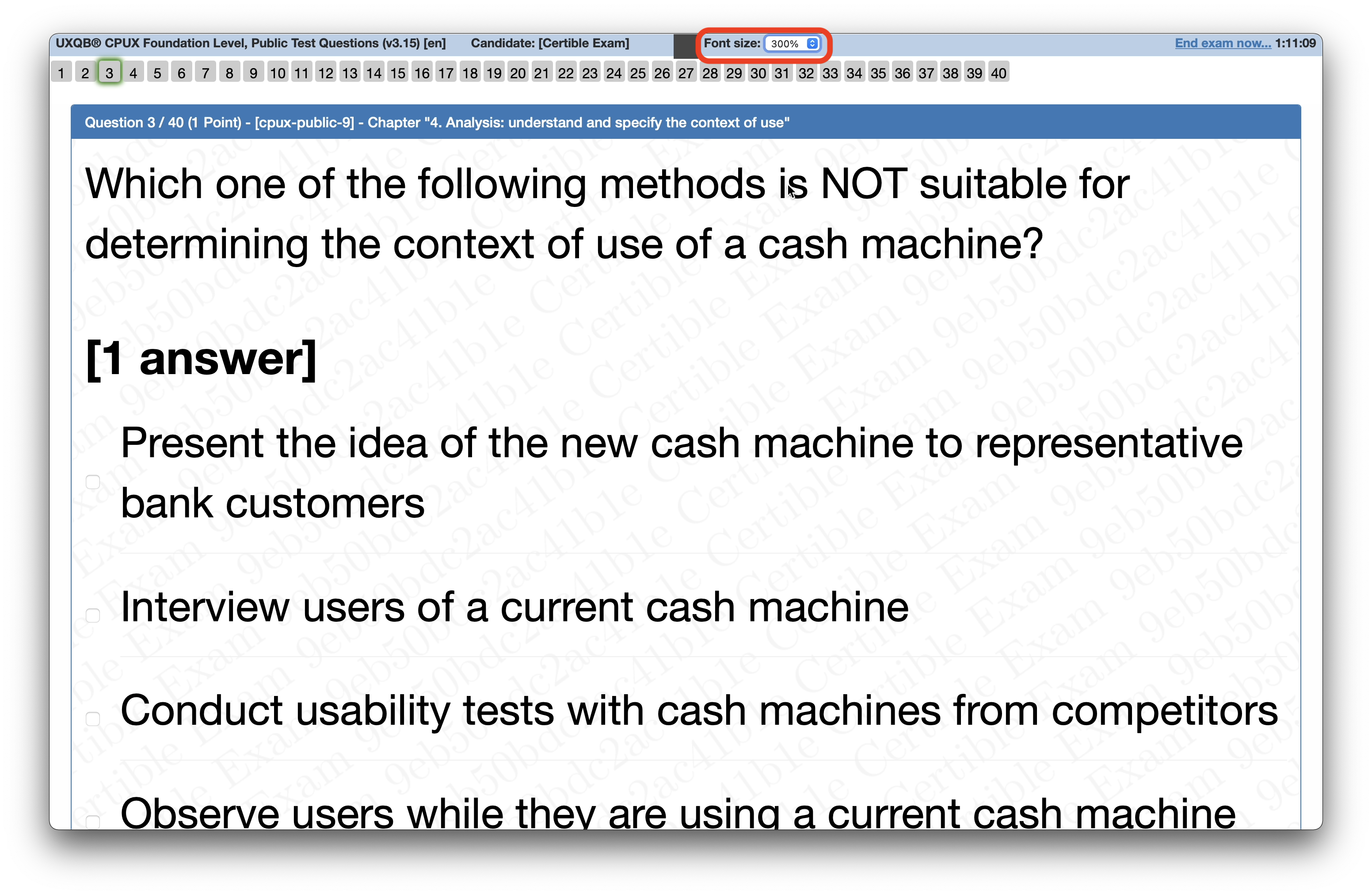
Depending on your exam some questions may contain images or diagrams. These can be enlarged by hovering over them with the mouse pointer, or viewed in full screen by clicking the link below the diagram.

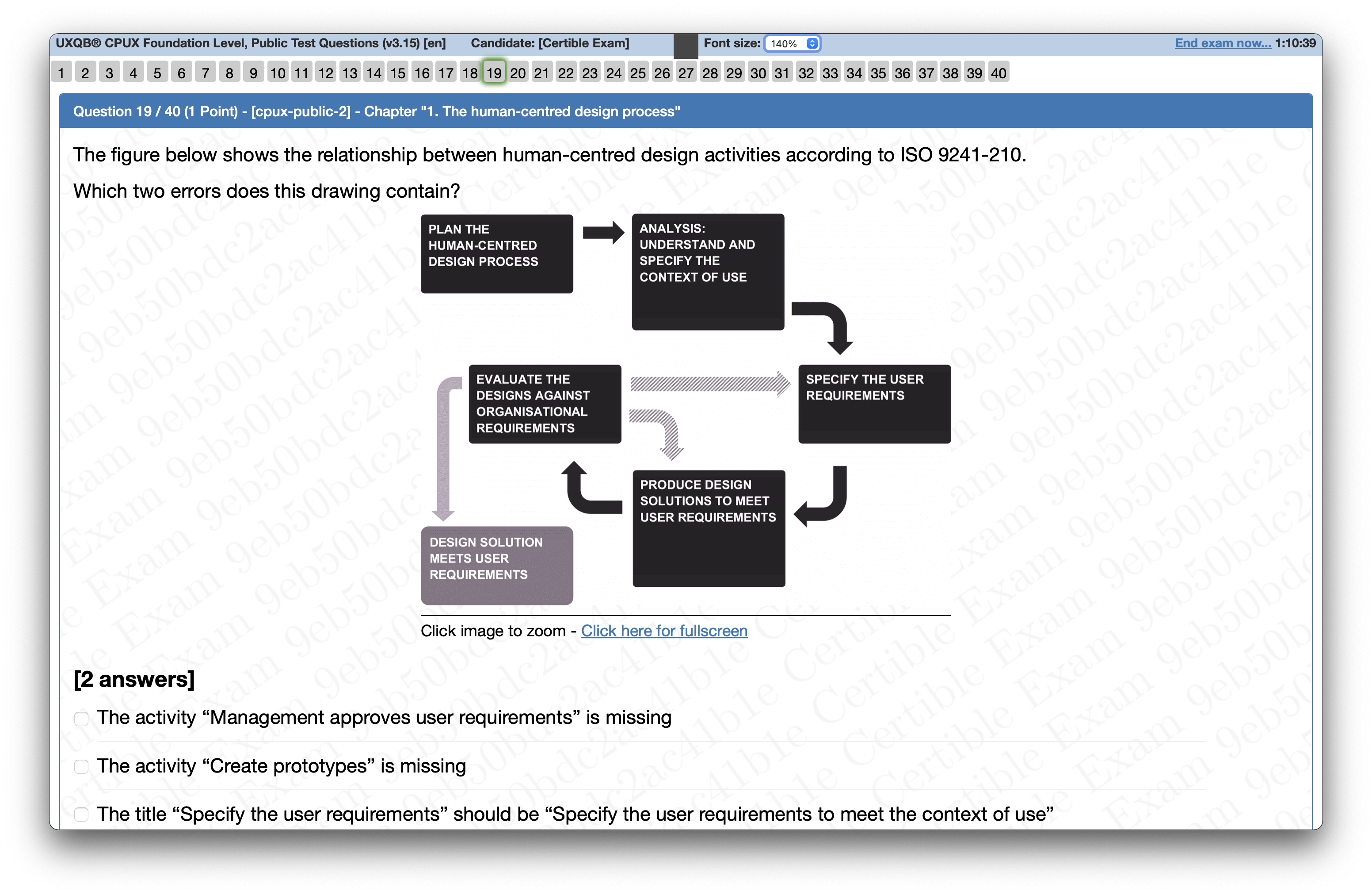
enlarged diagram:
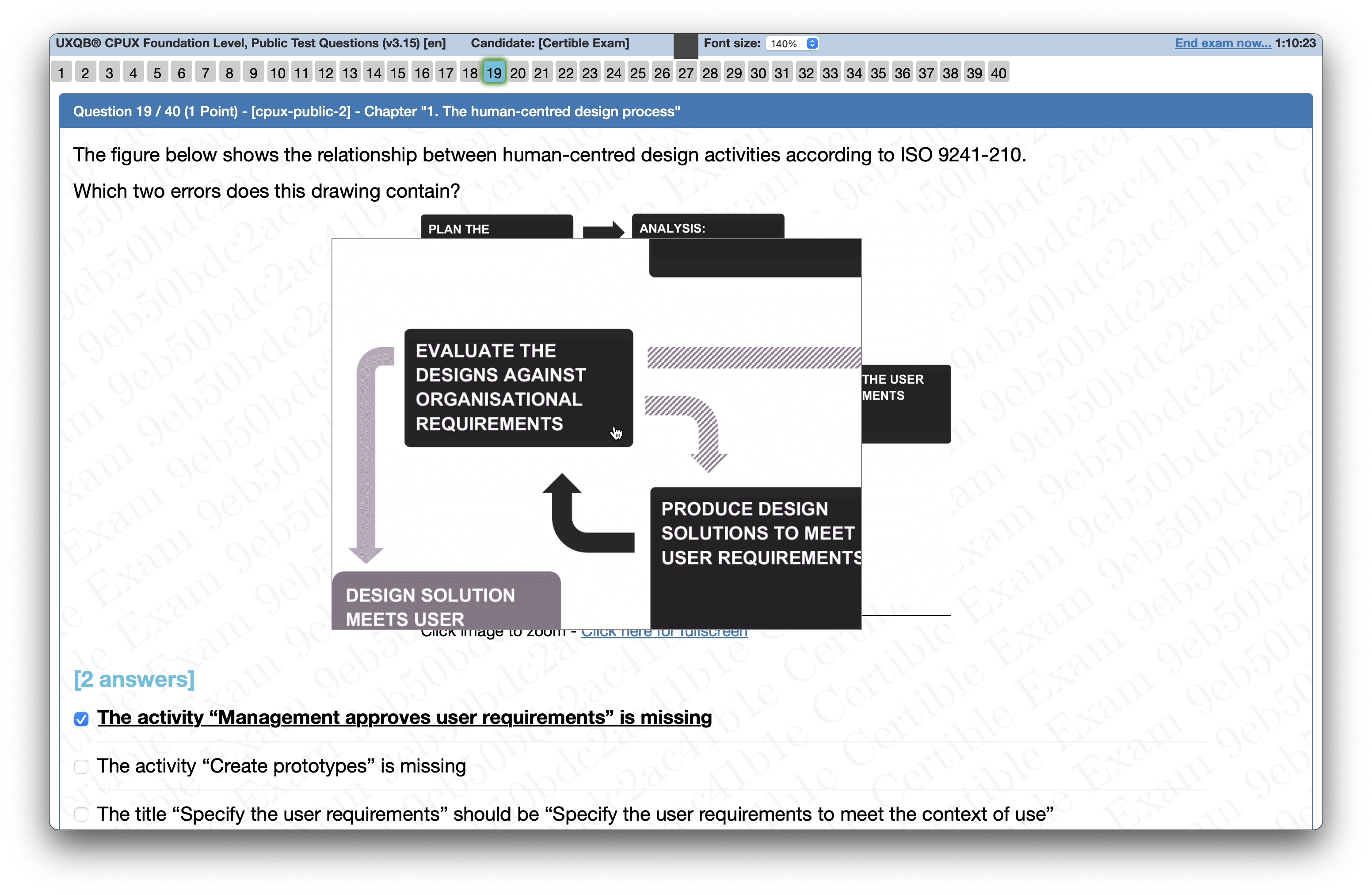

It is possible to mark questions to return to them later using the “Toggle Flag” button. This sets a flag over the question number at the top of the screen. The presence of flags has no effect on the exam result; these do not need to be removed.
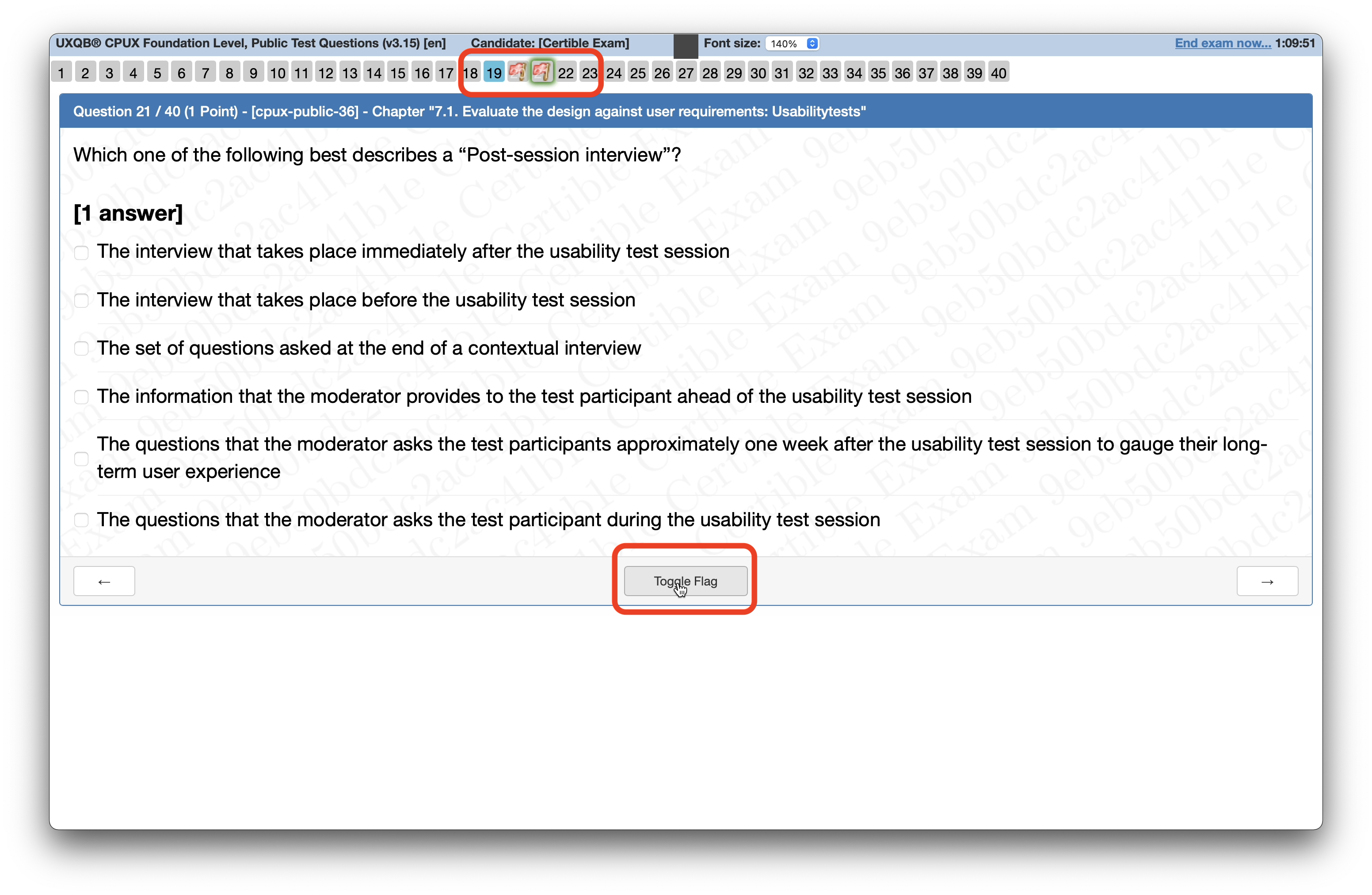
The exam can be ended at any time using the “End exam now…” button located at the top-right of the screen. There’s no need to worry ff the time runs out before the exam is completed, your answers will be saved.
At the end of the exam you will be notified whether you have passed the exam and informed of your score. You will also receive this as an email. If you passed the exam, you will receive your digital certificate by email and physical certificate by post.
